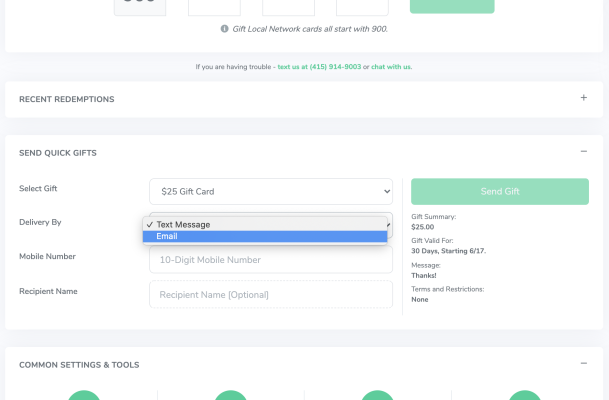Sending Promotional Gifts
Our Promotional Gifting is a powerful tool that can be used to create awareness of your gift card program and drive foot traffic into your business.
Step 1:
Click on the “Promotions” drop down in the header, and select “Quick Gifts.”
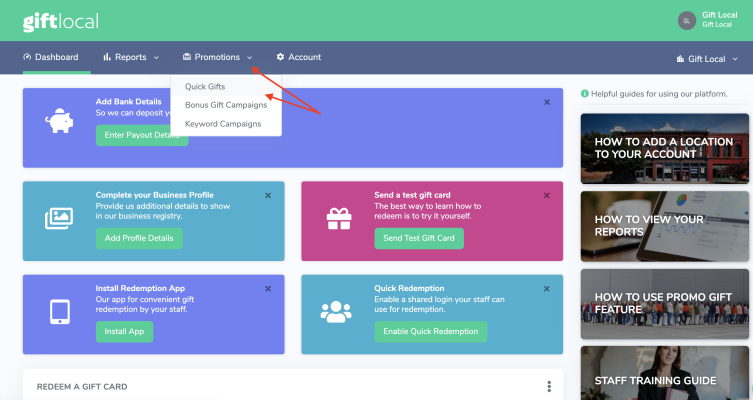
Step 2:
Enable quick gifts and set account member and account administrator settings, and save. (This will allow you to set which of your teammates can send gifts).
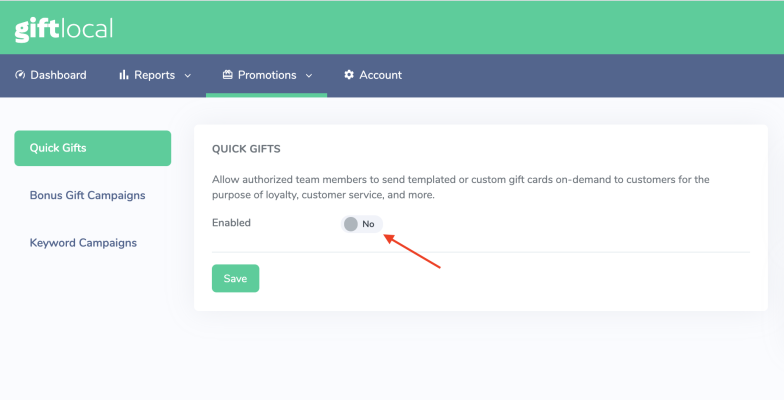
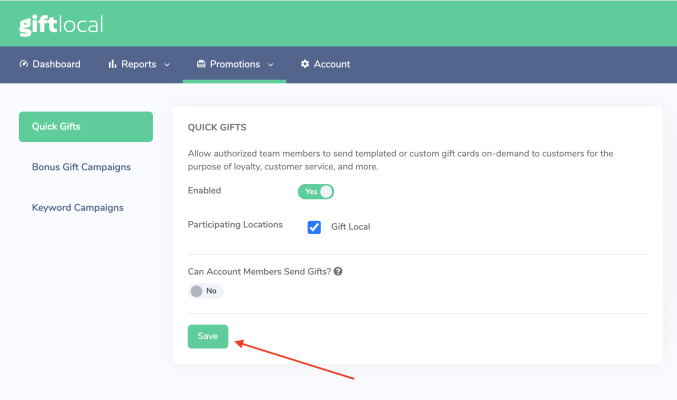
Step 3:
Click “Add Gift Template”
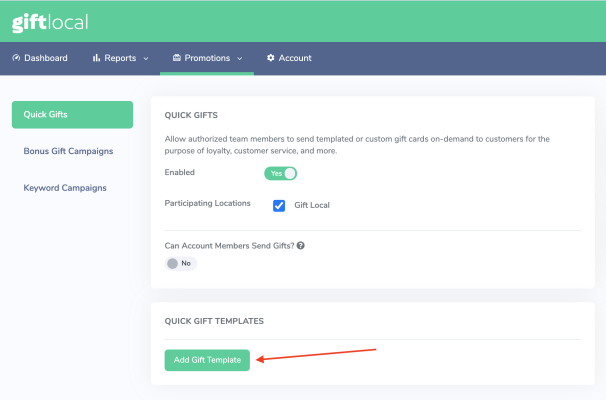
Step 4:
Fill out the Gift Template
Choose a template name for internal use (only you can see this!).
Choose the sender name, is it coming from you or the business?
Choose the gift type, is it a specific item or an amount? If amount then type in that amount just below followed by the desired message.
If an item, select “item,” describe what that item is followed by the quantity and item value (optional), and type your message! Save.
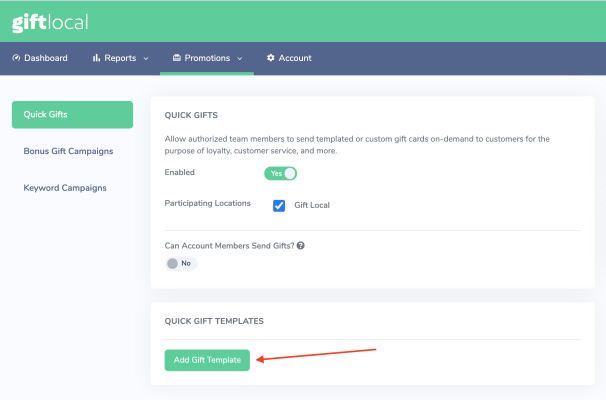
Step 5:
Send the gift from your Dashboard via email or text message.