Click here to view our video demo or follow along with the instructions below:
Step 1:
Select the “Promotions” drop down in the header and click “Bonus Gift Campaign”
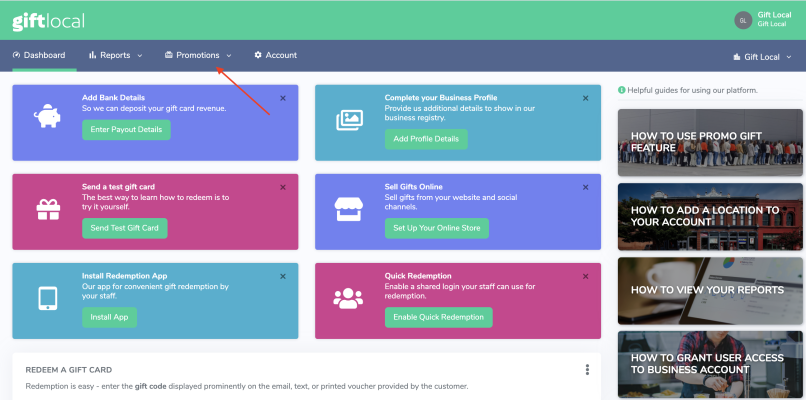
Step 2:
Click “Add Campaign”
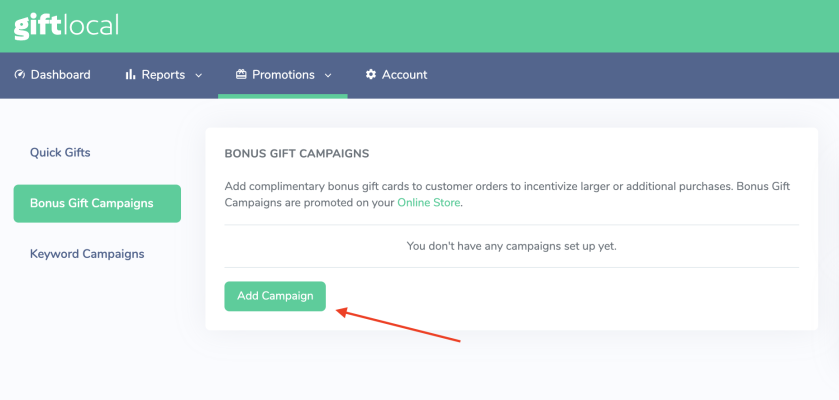
Step 3:
-Choose a name of your campaign, for internal use. Customers will not see this.
- Select the dates for this campaign to run. For example “December 1st - December 31st” and
-Click “Create Campaign”.
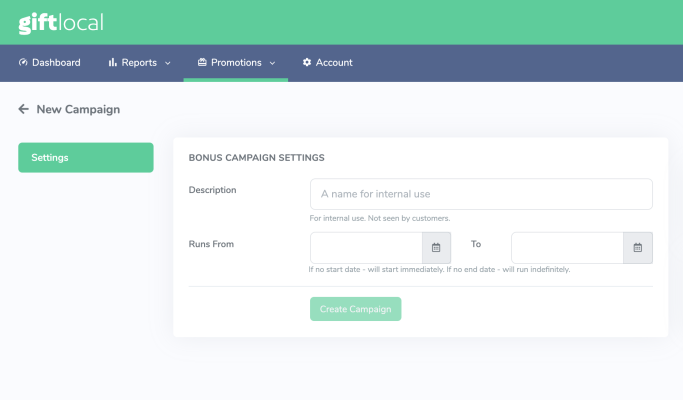
Step 4:
-Click the green “Set up your bonus gift” link.
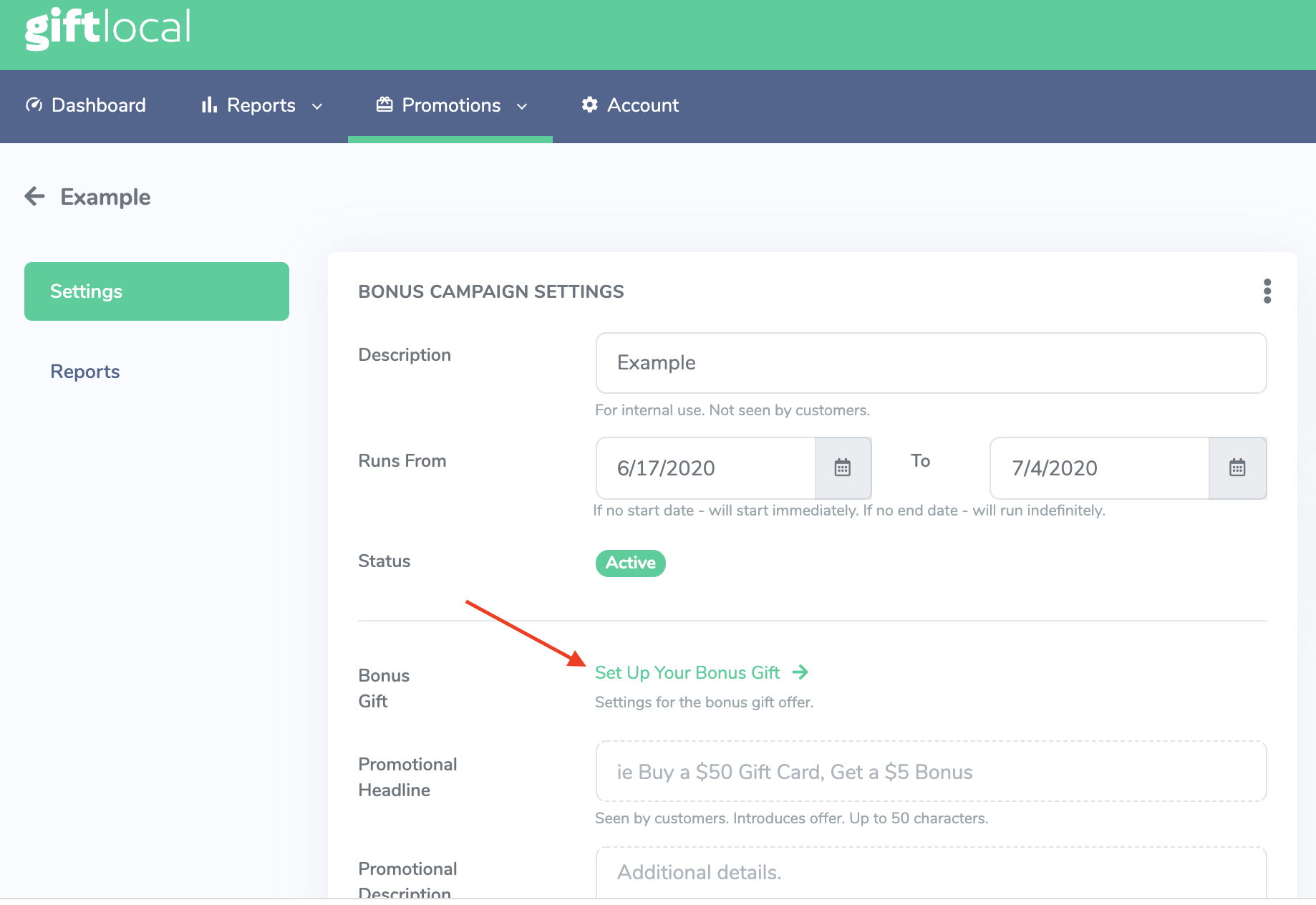
-Customize sender name or use the name of your business
-Choose the values of the gifts that will receive bonus gifts, and then the bonus dollar or percentage amount desired.
** Add different tiers for more customization options. For example, a 20% bonus on $100 gift cards, and a 30% bonus gift on a $200 gift card.**
-Enter the message you want your bonus gift customers to receive. Click “next" to proceed.
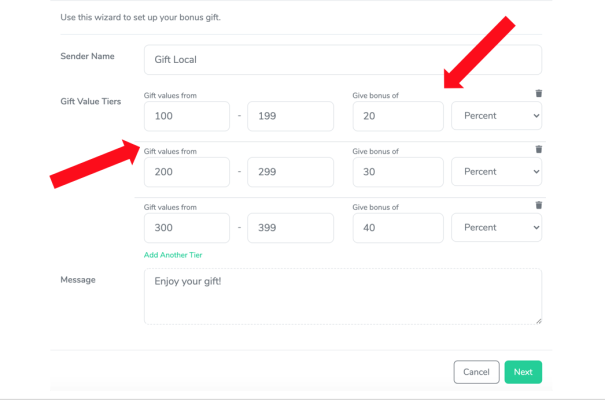
- Choose the expiration date of the bonus gift! You may choose a specific date or "relative to date sent" via the dropdown. Click "save template."
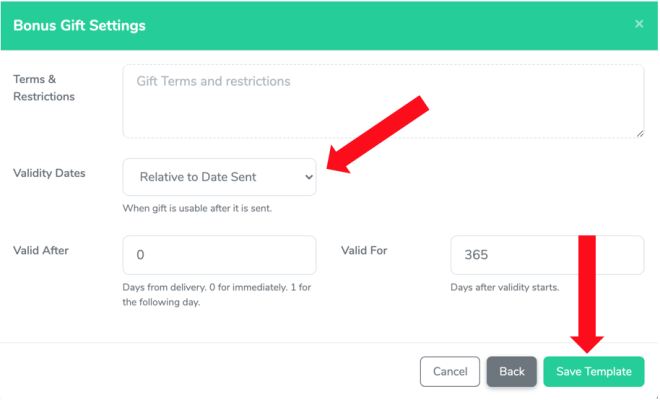
Step 5:
-Enter the Promotional Headline and Description for any additional details or restrictions you want to include. **This will be what the customers see!** - Check the "Store Availability" box to connect it to your online store.
-Click Save
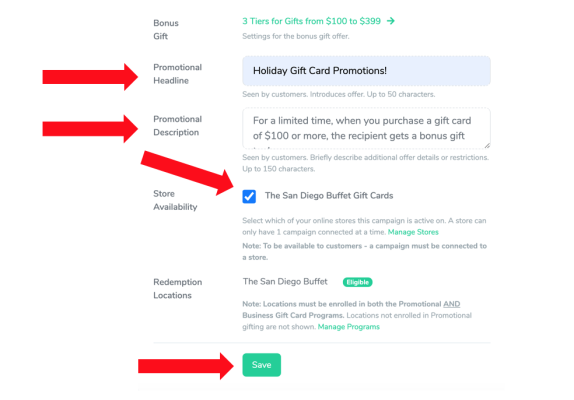
Your bonus gift campaign is now live!