Step 1: Choose which Programs you Wish to Enroll in
Select the Network Gift Card, Business Gift Card, Promotional Gift Card, Birthday Program, or all 4 for the best results.
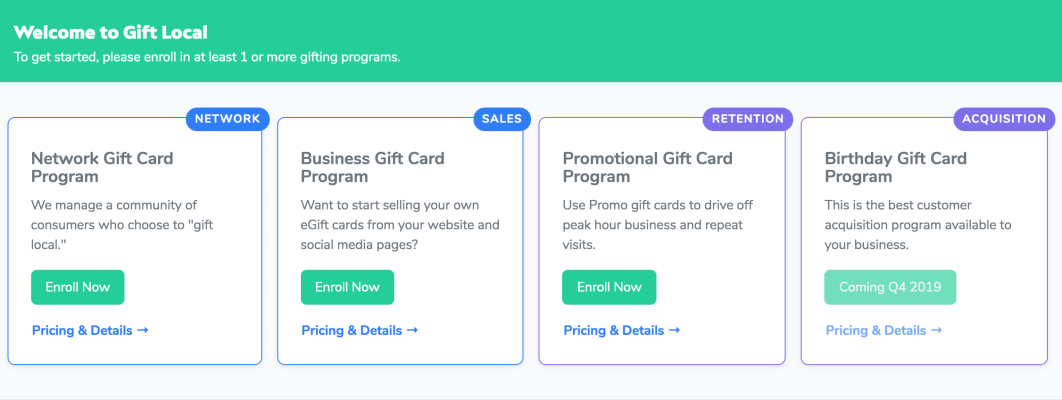
Step 2: Add your Banking Info
Click here to watch a video tutorial of how to add your banking info.
Add your bank account so we can deposit your gift card sales.
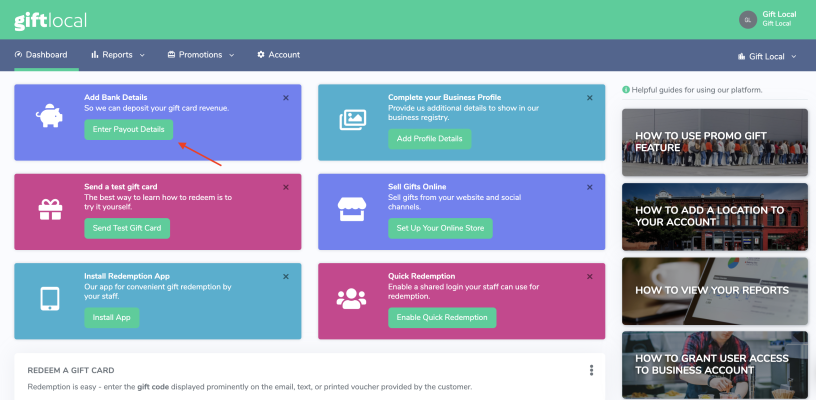
Click on "Enter Payout Details"
Proceed by filling out all required fields
Choose between ACH, Check, or Credit Card Payments.
Note: You can always update this information by going into the “bank details” portion, at the very bottom of your dashboard. See below:
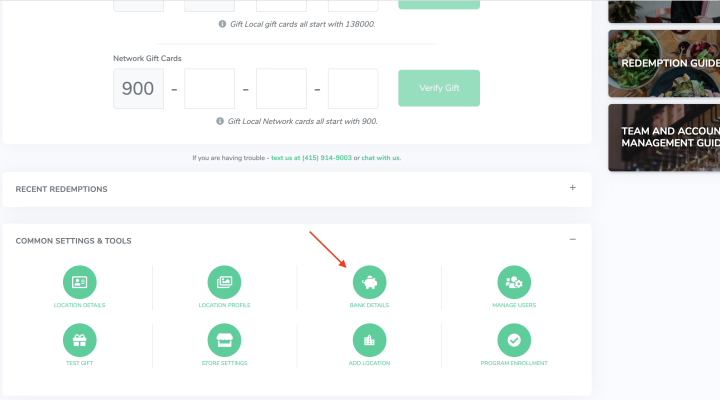
Step 3: Complete your Business Profile
Completing every field in this section will significantly boost your gift card sales.
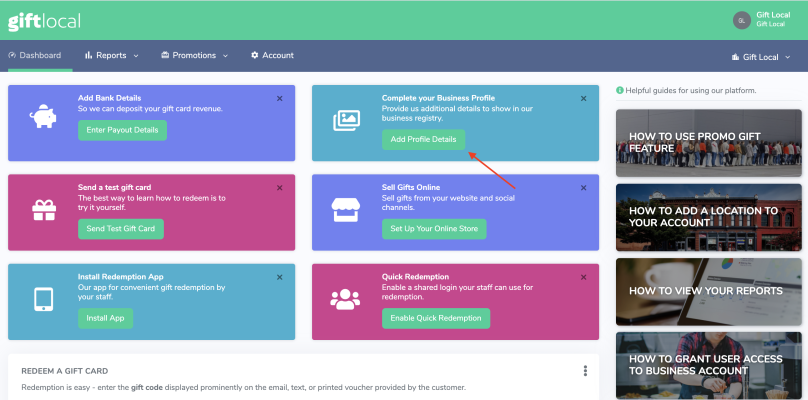
Enter your Instagram and Yelp URL’s
Enter a tag line and description for your business.
Upload a logo, banner image, and any other images you want in your GiftLocal gallery.
Note: You can always edit this portion by going to the “Location Profile” button at the bottom of your dashboard.
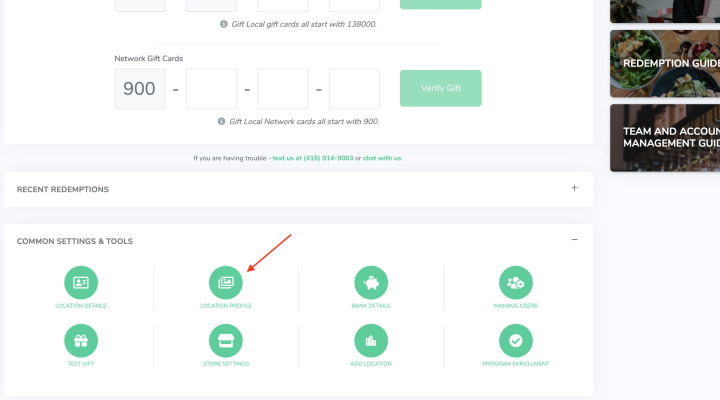
Step 4: Install Redemption App
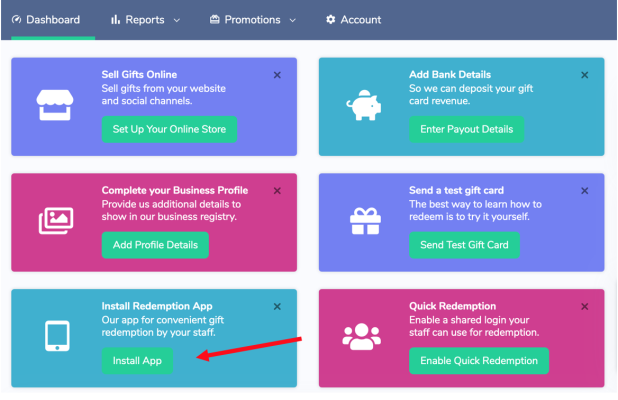
If you would prefer to redeem gift cards via our app on a smart phone or tablet (strongly recommended), please download the Gift Local - Merchant Tools Redemption App. Your current login will work!
Note: This app only has the capability to redeem gift cards. You will not be able to review reports or make any profile changes using this app.
Step 5: Set up your Online Store
Click here to watch a video tutorial on setting up your online store.
Your GiftLocal online store is where customers will discover and purchase gift cards for your business. Customize your store with your logo, image, and colors to match your brand.
Once set up, you can plug your Page URL right into your website, opening your online store today.
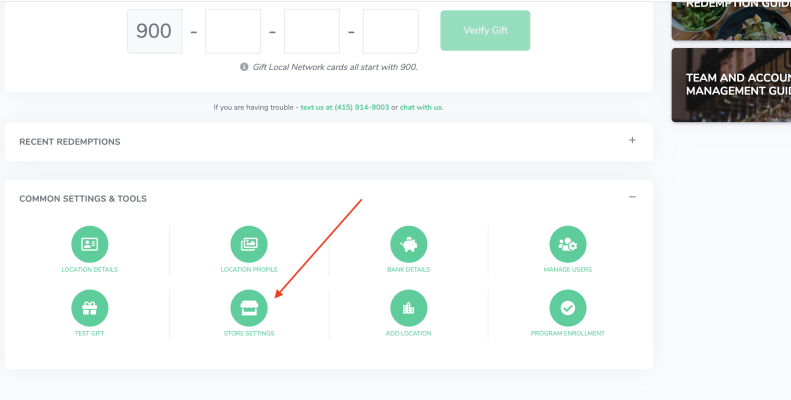
Step 6: Send and Redeem a "Test" Gift Card
Use this tool to train yourself and your staff on how to easily redeem gift cards
Click on the pink “Send Test Gift” button
For the Gifting Program Drop Down, Select Business Gift Card Program
Enter the recipients name and email or cell phone number
Enter the amount you want to send, and click "Next"
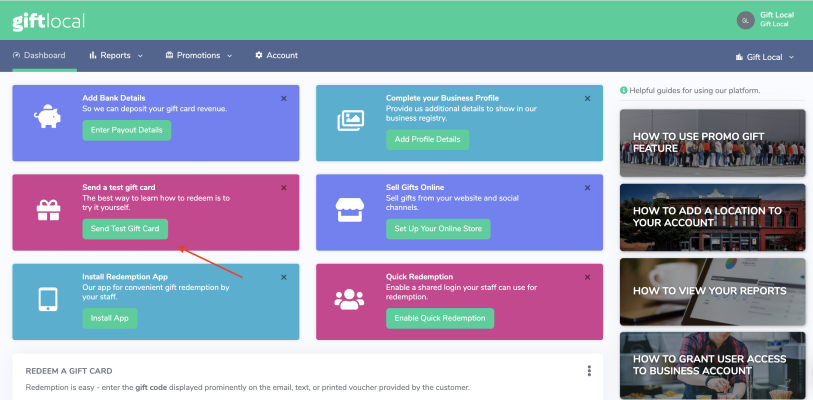
To redeem, simply open the gift and locate the gift card code. When you're with a customer, all you have to do is ask them “What is your gift card code?”
In the GiftLocal Dashboard, just enter the remaining 6 digits into those two boxes.
Click “Verify Gift”, “Redeem Gift,” and then entire the desired redemption amount and click “Redeem now”
Lastly, tender the amount used out to your Gift Local tender key on your POS.
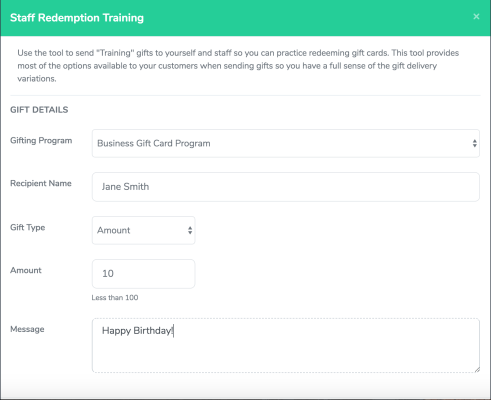
Step 7: Enable Quick Redemption
This feature is awesome because any staff member can redeem gift cards at your business by using known information to “log in."
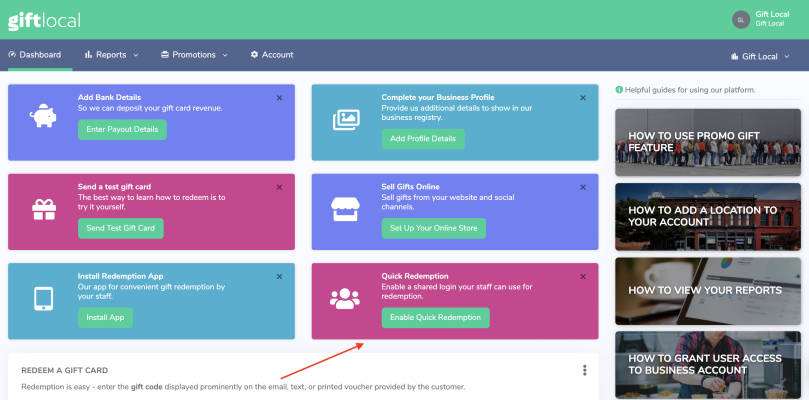
Just click on “Enable Quick Redemption”
Enter your business phone number and zip code to finish
Questions?
Visit www.GiftLocal.com and chat with us now
Text us at 415-914-9003
Email us at team@giftlocal.com